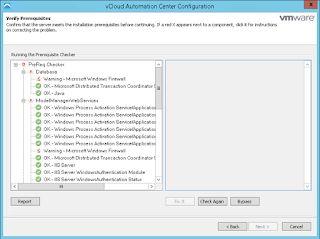VMware IaaS Server
Hello Guys,
In this post I'm going to show you how install VMware IaaS Server.
Please take note from these steps:
1. Install a Windows Server 2012 with the lastest updates from Microsoft.
2. Install VMware Tools and other tasks that VMware recommends for this server.
In your Windows Server IaaS download this script
https://blogs.vmware.com/PowerCLI/2014/12/vrealize-automation-vra-6-2-pre-req-automation-script-formerly-vcac.html
After that enable MSDTC in your SQL Server Virtual Machine or Physical Machine
Now we start the installer with admin privileges
In this part check I accept the terms in the license agreement, the click to Next
Now we start the installer with admin privileges
In this part check I accept the terms in the license agreement, the click to Next
In this part we have to validate the prerrequisites then click to Next (Before this use the script :))
Here fill the vCAC Appliance Information after that click to Next
In this part Select Complete install if You are going to do a Simple Install.
In this part complete the information with user, iaas server and SQL Server Database just click to Next
Just click to Next
In this part validate the information of vCAC Deployment and Click to Next
In this part read the Ready to Install page and the just click to Next
In this part grab a coffee and click to Next.........
In this part click in Finish
Thanks for visiting my Blog!!!
Share and be Sociable!!!