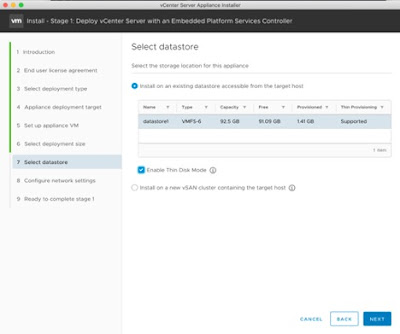Hello Guys.
In this post I'm going to show how install VCSA with CLI
So here I go.
In this step we need to find the json file, this file we can find in the iso file:
For this post I'm going to use the embedded_vCSA_on_ESXi.json.
So in the iso media file is necessary to use the vcsa deploy.exe. In this case I'm going to use win32 because I will execute this command in Windows 10.
You need to copy the json file to another ubication, so in my case I configured this json file.
We need to check previously the Json file as I show it in the next command:
Command
J:\vcsa-cli-installer\win32>vcsa-deploy.exe install --accept-eula --acknowledge-ceip --no-ssl-certificate-verification --precheck-only C:\Users\vicen\Desktop\embedded_vCSA_on_ESXi.json
Result
J:\vcsa-cli-installer\win32>vcsa-deploy.exe install --accept-eula --acknowledge-ceip --no-ssl-certificate-verification --precheck-only C:\Users\vicen\Desktop\embedded_vCSA_on_ESXi.json
Run the installer with "-v" or "--verbose" to log detailed information
Updating log file location, copying 'C:\Users\vicen\AppData\Local\Temp\vcsaCliInstaller-2018-12-17-02-57-7_4pyi1j\vcsa-cli-installer.log' to desired location as a backup: 'C:\Users\vicen\AppData\Local\Temp\vcsaCliInstaller-2018-12-17-02-57-7_4pyi1j\workflow_1545015464229\vcsa-cli-installer.log.bak'
Workflow log-dir
C:\Users\vicen\AppData\Local\Temp\vcsaCliInstaller-2018-12-17-02-57-7_4pyi1j\workflow_1545015464229
====== [START] Start executing Task: To validate CLI options at 02:57:45 ======
Command line arguments verfied.
[SUCCEEDED] Successfully executed Task 'CLIOptionsValidationTask: Executing CLI
optionsValidation task' in TaskFlow 'template_validation' at 02:57:45
[START] Start executing Task: To validate the syntax of the template. at
02:57:45
Template syntax validation for template
'C:\Users\vicen\Desktop\embedded_vCSA_on_ESXi.json' succeeded.
Syntax validation for all templates succeeded.
[SUCCEEDED] Successfully executed Task 'SyntaxValidationTask: Executing
Template Syntax Validation task' in TaskFlow 'template_validation' at 02:57:45
[START] Start executing Task: To check the version of each template, and for
each older template that supports CEIP, convert it to the latest template
format, and save it to the Template Blackboard at 02:57:45
Template version processing for template
'C:\Users\vicen\Desktop\embedded_vCSA_on_ESXi.json' succeeded.
Version processing for all templates succeeded.
[SUCCEEDED] Successfully executed Task 'VersionProcessingTask: Executing
Template Version Processing task' in TaskFlow 'template_validation' at 02:57:45
[START] Start executing Task: To validate the template structure against the
rules specified by a corresponding template schema. at 02:57:45
Template structure validation for template
'C:\Users\vicen\Desktop\embedded_vCSA_on_ESXi.json' succeeded.
Structure validation for all templates succeeded.
[SUCCEEDED] Successfully executed Task 'StructureValidationTask: Executing
Template Structure Validation task' in TaskFlow 'template_validation' at
02:57:45
[START] Start executing Task: To create a dependency graph for the provided
templates, with an edge pairing two templates that are dependent on each other.
Such graph relationships will affect whether certain templates can be deployed
in parallel, or must be deployed sequentially. at 02:57:46
Dependency processing for all templates succeeded.
[SUCCEEDED] Successfully executed Task 'DependencyProcessingTask: Executing
Template Dependency Processing task' in TaskFlow 'template_validation' at
02:57:46
[START] Start executing Task: Validate that requirements are met in the source
VCSA. at 02:57:51
InstallRequirementCollector: Reached gathering requirement
[SUCCEEDED] Successfully executed Task 'SrcRequirementTask: Running
SrcRequirementTask' in TaskFlow 'embedded_vCSA_on_ESXi' at 02:57:51
====== [START] Start executing Task: Perform precheck tasks. at 02:57:55 ======
[START] Start executing Task: Verify that the provided credentials for the
target ESXi/VC are valid at 02:58:01
The certificate of server '192.168.30.112' will not be verified because you have
provided either the '--no-ssl-certificate-verification' or '--no-esx-ssl-verify'
command parameter, which disables verification for all certificates. Remove this
parameter from the command line if you want server certificates to be verified.
[SUCCEEDED] Successfully executed Task 'Running precheck: TargetCredentials' in
TaskFlow 'install' at 02:58:01
[START] Start executing Task: Precheck CPU, memory and datastore size
requirements for a host. at 02:58:05
[SUCCEEDED] Successfully executed Task 'Running precheck: HostConfigs' in
TaskFlow 'install' at 02:58:06
[START] Start executing Task: Verify the target host type matches the one given
in the template at 02:58:10
[SUCCEEDED] Successfully executed Task 'Running precheck: TargetHostType' in
TaskFlow 'install' at 02:58:10
[START] Start executing Task: Verify that the target ESXi or VC version meets
the minimum requirements at 02:58:14
[SUCCEEDED] Successfully executed Task 'Running precheck: TargetVersion' in
TaskFlow 'install' at 02:58:14
[START] Start executing Task: Validate that the OVA image has the required OVA
properties. at 02:58:18
[SUCCEEDED] Successfully executed Task 'Running precheck: OVAProperties.' in
TaskFlow 'install' at 02:58:18
[START] Start executing Task: Validate the provided ip/fqdn is available to use
at 02:58:22
Pinging IPv4 address 192.168.30.113
192.168.30.113 seems not in use.
Pinging IPv4 address 192.168.30.113
192.168.30.113 seems not in use.
[SUCCEEDED] Successfully executed Task 'Running precheck: IpFqdnInUse' in
TaskFlow 'install' at 02:58:38
[START] Start executing Task: Validate the target ESXi management status at
02:58:42
[SUCCEEDED] Successfully executed Task 'Running precheck: ESXManagementStatus'
in TaskFlow 'install' at 02:58:42
[START] Start executing Task: Validate the provided target appliance name is
available to use at 02:58:46
[SUCCEEDED] Successfully executed Task 'Running precheck: ApplianceName' in
TaskFlow 'install' at 02:58:46
[START] Start executing Task: Check whether the datastore's free space
accommodate the VCSA's deployment option at 02:58:50
[SUCCEEDED] Successfully executed Task 'Running precheck: TargetDsFreespace' in
TaskFlow 'install' at 02:58:50
[START] Start executing Task: Verify the provided SSO info is valid by
connecting to the STS service. at 02:58:54
[SUCCEEDED] Successfully executed Task 'Running precheck: SSOCredentials' in
TaskFlow 'install' at 02:58:54
[START] Start executing Task: Verify that the provided external SSO
(PSC)/Embedded info is valid at 02:58:58
[SUCCEEDED] Successfully executed Task 'Running precheck: SSOExternal' in
TaskFlow 'install' at 02:58:58
[SUCCEEDED] Successfully executed Task 'PrecheckTask: Running prechecks.' in
TaskFlow 'embedded_vCSA_on_ESXi' at 02:59:01
[START] Start executing Task: Invoke OVF Tool to deploy VCSA for installation,
upgrade, and migration at 02:59:06
OVF Tool: Opening OVA source:
J:\vcsa-cli-installer\win32\..\..\vcsa\VMware-vCenter-Server-Appliance-6.7.0.20000-10244745_OVF10.ova
OVF Tool: The manifest does not validate
OVF Tool: Opening VI target: vi://root@192.168.30.112:443/
OVF Tool: Supported disk provisioning:
OVF Tool: monolithicSparse
OVF Tool: monolithicFlat
OVF Tool: thin
OVF Tool: thick
OVF Tool: flat
OVF Tool: seSparse
OVF Tool: eagerZeroedThick
OVF Tool: Connected networks:
OVF Tool: VM Network
OVF Tool: Deploying to VI: vi://root@192.168.30.112:443/
OVF Tool: Transfer Completed
OVF Tool: Completed successfully
[SUCCEEDED] Successfully executed Task 'Precheck ovftool commandline parameters
to deploy a vCenter Server Appliance' in TaskFlow 'embedded_vCSA_on_ESXi' at
02:59:09
=================================== 02:59:13 ===================================
Result and Log File Information...
WorkFlow log directory:
C:\Users\vicen\AppData\Local\Temp\vcsaCliInstaller-2018-12-17-02-57-7_4pyi1j\workflow_1545015464229
After that, We need to proceed with the installation:
Command:
J:\vcsa-cli-installer\win32>vcsa-deploy.exe install --accept-eula --acknowledge-ceip --no-ssl-certificate-verification --precheck-only C:\Users\vicen\Desktop\embedded_vCSA_on_ESXi.json
Result:
==========VCSA Deployment Progress Report========== Task: Install
required RPMs for the appliance.(RUNNING 59/100) - Installed
vmware-identity-sts-6.7.0.4465-10053735.noarch.rpm
VCSA Deployment is still running
==========VCSA Deployment Progress Report========== Task: Install
required RPMs for the appliance.(RUNNING 59/100) - Installed
vmware-identity-sts-6.7.0.4465-10053735.noarch.rpm
VCSA Deployment is still running
==========VCSA Deployment Progress Report========== Task: Install
required RPMs for the appliance.(RUNNING 59/100) - Installed
vmware-identity-sts-6.7.0.4465-10053735.noarch.rpm
VCSA Deployment is still running
==========VCSA Deployment Progress Report========== Task: Install
required RPMs for the appliance.(RUNNING 77/100) - Installed
VMware-vpxd-svcs-6.7.0-10244745.x86_64.rpm
VCSA Deployment is still running
==========VCSA Deployment Progress Report========== Task: Install
required RPMs for the appliance.(RUNNING 84/100) - Installed
VMware-vcha-6.7.0-10244745.x86_64.rpm
VCSA Deployment is still running
==========VCSA Deployment Progress Report========== Task: Install
required RPMs for the appliance.(SUCCEEDED 100/100) - Task has completed
successfully. Task: Run firstboot scripts.(RUNNING 2/100) - Starting
VMware Authentication Framework...
VCSA Deployment is still running
==========VCSA Deployment Progress Report========== Task: Install
required RPMs for the appliance.(SUCCEEDED 100/100) - Task has completed
successfully. Task: Run firstboot scripts.(RUNNING 2/100) - Starting
VMware Authentication Framework...
VCSA Deployment is still running
==========VCSA Deployment Progress Report========== Task: Install
required RPMs for the appliance.(SUCCEEDED 100/100) - Task has completed
successfully. Task: Run firstboot scripts.(RUNNING 5/100) - Starting
VMware Identity Management Service...
VCSA Deployment is still running
==========VCSA Deployment Progress Report========== Task: Install
required RPMs for the appliance.(SUCCEEDED 100/100) - Task has completed
successfully. Task: Run firstboot scripts.(RUNNING 18/100) - Starting
VMware Analytics Service...
VCSA Deployment is still running
==========VCSA Deployment Progress Report========== Task: Install
required RPMs for the appliance.(SUCCEEDED 100/100) - Task has completed
successfully. Task: Run firstboot scripts.(RUNNING 23/100) - Starting
VMware License Service...
VCSA Deployment is still running
==========VCSA Deployment Progress Report========== Task: Install
required RPMs for the appliance.(SUCCEEDED 100/100) - Task has completed
successfully. Task: Run firstboot scripts.(RUNNING 31/100) - Starting
VMware Service Lifecycle Manager API...
VCSA Deployment is still running
==========VCSA Deployment Progress Report========== Task: Install
required RPMs for the appliance.(SUCCEEDED 100/100) - Task has completed
successfully. Task: Run firstboot scripts.(RUNNING 52/100) - Starting
VMware vCenter-Services...
VCSA Deployment is still running
==========VCSA Deployment Progress Report========== Task: Install
required RPMs for the appliance.(SUCCEEDED 100/100) - Task has completed
successfully. Task: Run firstboot scripts.(RUNNING 60/100) - Starting
VMware vCenter Server...
VCSA Deployment is still running
==========VCSA Deployment Progress Report========== Task: Install
required RPMs for the appliance.(SUCCEEDED 100/100) - Task has completed
successfully. Task: Run firstboot scripts.(RUNNING 60/100) - Starting
VMware vCenter Server...
VCSA Deployment is still running
==========VCSA Deployment Progress Report========== Task: Install
required RPMs for the appliance.(SUCCEEDED 100/100) - Task has completed
successfully. Task: Run firstboot scripts.(RUNNING 60/100) - Starting
VMware vCenter Server...
VCSA Deployment is still running
==========VCSA Deployment Progress Report========== Task: Install
required RPMs for the appliance.(SUCCEEDED 100/100) - Task has completed
successfully. Task: Run firstboot scripts.(RUNNING 60/100) - Starting
VMware vCenter Server...
VCSA Deployment is still running
==========VCSA Deployment Progress Report========== Task: Install
required RPMs for the appliance.(SUCCEEDED 100/100) - Task has completed
successfully. Task: Run firstboot scripts.(RUNNING 63/100) - Starting
VMware Content Library Service...
VCSA Deployment is still running
==========VCSA Deployment Progress Report========== Task: Install
required RPMs for the appliance.(SUCCEEDED 100/100) - Task has completed
successfully. Task: Run firstboot scripts.(RUNNING 63/100) - Starting
VMware Content Library Service...
VCSA Deployment is still running
==========VCSA Deployment Progress Report========== Task: Install
required RPMs for the appliance.(SUCCEEDED 100/100) - Task has completed
successfully. Task: Run firstboot scripts.(RUNNING 63/100) - Starting
VMware Content Library Service...
VCSA Deployment is still running
==========VCSA Deployment Progress Report========== Task: Install
required RPMs for the appliance.(SUCCEEDED 100/100) - Task has completed
successfully. Task: Run firstboot scripts.(RUNNING 65/100) - Starting
VMware ESX Agent Manager...
VCSA Deployment is still running
==========VCSA Deployment Progress Report========== Task: Install
required RPMs for the appliance.(SUCCEEDED 100/100) - Task has completed
successfully. Task: Run firstboot scripts.(RUNNING 71/100) - Starting
VMware vSphere Profile-Driven Storage Service...
VCSA Deployment is still running
==========VCSA Deployment Progress Report========== Task: Install
required RPMs for the appliance.(SUCCEEDED 100/100) - Task has completed
successfully. Task: Run firstboot scripts.(RUNNING 73/100) - Starting
VMware Update Manager...
VCSA Deployment is still running
==========VCSA Deployment Progress Report========== Task: Install
required RPMs for the appliance.(SUCCEEDED 100/100) - Task has completed
successfully. Task: Run firstboot scripts.(RUNNING 84/100) - Starting
VMware VSAN Health Service...
VCSA Deployment is still running
==========VCSA Deployment Progress Report========== Task: Install
required RPMs for the appliance.(SUCCEEDED 100/100) - Task has completed
successfully. Task: Run firstboot scripts.(RUNNING 97/100) - Starting
VMware Performance Charts...
VCSA Deployment is still running
==========VCSA Deployment Progress Report========== Task: Install
required RPMs for the appliance.(SUCCEEDED 100/100) - Task has completed
successfully. Task: Run firstboot scripts.(SUCCEEDED 100/100) - Task has
completed successfully.
VCSA Deployment is still running
==========VCSA Deployment Progress Report========== Task: Install
required RPMs for the appliance.(SUCCEEDED 100/100) - Task has completed
successfully. Task: Run firstboot scripts.(SUCCEEDED 100/100) - Task has
completed successfully.
VCSA Deployment is still running
==========VCSA Deployment Progress Report========== Task: Install
required RPMs for the appliance.(SUCCEEDED 100/100) - Task has completed
successfully. Task: Run firstboot scripts.(SUCCEEDED 100/100) - Task has
completed successfully.
VCSA Deployment is still running
==========VCSA Deployment Progress Report========== Task: Install
required RPMs for the appliance.(SUCCEEDED 100/100) - Task has completed
successfully. Task: Run firstboot scripts.(SUCCEEDED 100/100) - Task has
completed successfully.
VCSA Deployment is still running
==========VCSA Deployment Progress Report========== Task: Install
required RPMs for the appliance.(SUCCEEDED 100/100) - Task has completed
successfully. Task: Run firstboot scripts.(SUCCEEDED 100/100) - Task has
completed successfully.
VCSA Deployment is still running
==========VCSA Deployment Progress Report========== Task: Install
required RPMs for the appliance.(SUCCEEDED 100/100) - Task has completed
successfully. Task: Run firstboot scripts.(SUCCEEDED 100/100) - Task has
completed successfully.
VCSA Deployment is still running
==========VCSA Deployment Progress Report========== Task: Install
required RPMs for the appliance.(SUCCEEDED 100/100) - Task has completed
successfully. Task: Run firstboot scripts.(SUCCEEDED 100/100) - Task has
completed successfully.
VCSA Deployment is still running
==========VCSA Deployment Progress Report========== Task: Install
required RPMs for the appliance.(SUCCEEDED 100/100) - Task has completed
successfully. Task: Run firstboot scripts.(SUCCEEDED 100/100) - Task has
completed successfully.
VCSA Deployment is still running
==========VCSA Deployment Progress Report========== Task: Install
required RPMs for the appliance.(SUCCEEDED 100/100) - Task has completed
successfully. Task: Run firstboot scripts.(SUCCEEDED 100/100) - Task has
completed successfully.
Successfully completed VCSA deployment. VCSA Deployment Start Time:
2018-12-17T03:08:09.194Z VCSA Deployment End Time: 2018-12-17T03:22:44.023Z
[SUCCEEDED] Successfully executed Task 'MonitorDeploymentTask: Monitoring
After Installation, First you need to go
https://IPAddressOrFQDN select HTML5 :)
Now you need to fill in the space with your user and password. The same process when you filled in the Json file, in this case use domain vsphere.local.
And We have vCenter Server installed and ready to use.
Thanks for visiting my blog.
Share and be sociable.
Please follow me on twitter @vicentejr86