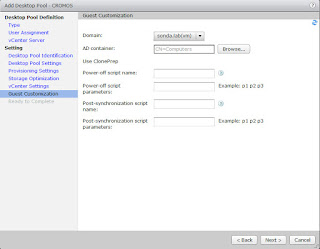Installing VMware vCenter Server 6.5
Hello guys!!
In this post I'm going to show you how to deploy VMware vCenter Server 6.5.
Before to start We need to know the methods to Deploy:
- First Method
vCenter Server with Embedded Platform Service Controller
In this case the platform service controller is co-installed with the vCenter Server.
- Second Method (I reccomend this option for Production Environments)
vCenter Server with External Platform Service Controller
In this case the platform service controller is a virtual machine diferent to the vcenter server virtual machine.
In this case I'm going to Deploy the First Method.......
First you need this requirements:
- 1 IP for vCenter Server (Include PSC)
- 1 dns record in Microsof AD.
- 1 ESXI host.
Download the vmware vsphere virtual appliance in this link: https://my.vmware.com/en/web/vmware/info/slug/datacenter_cloud_infrastructure/vmware_vsphere/6_5
After of exceute vCSA installer ui give click in Install
Click in Next to Start...
Check the box to accept the EULA and click in Next to Continue
Select the deployment option in my case (vCenter Server with Embedded Platform Service Controller)
Fill the next information (IP address, user root and password) from the ESXi host
Password for the user root of the Virtual Appliance
Select the deployment size; this depence of the virtual machines and host that your going to manage.
Check Enable Thin Disk Mode and click in Next
Fill the next information and click Next
Finish to complete the deployment.
In this part click in Continue for the second part of the installation.
Click to Next
Fill the Next information (NTP, Enable SSH) click to Next
Fill the next information (SSO domain, password, site name) click to Next
Next to continue (I checked the VMware's customer experience but is not necesary)
Click to Finish
Click in OK to continue.
and Now you've got vCenter Server in your infrastructure or lab... Enjoy it!!
Thanks for visiting my blog!!!
Share and be sociable!!!